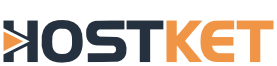In the directions below, wherever it says 'YOURDOMAIN.ext' substitute with your domain name.
- Tap 'Settings' app
- Tap 'Mail, Contacts, Calendars'
- Tap 'Add Account'
- Tap 'Other' (bottom option)
- Tap 'Add Mail Account'
- Enter Name, Email (user@YOURDOMAIN.ext), Password and Description.
(iPhone will attempt to guess your settings. Allow ~1 minute for it to fail.)
- Select 'IMAP' (It's the default - The option you've selected will be highlighted blue)
- Under 'Incoming Mail Server'
- Set 'Host Name' to mail.YOURDOMAIN.ext (or your server host name or server's IP address)
- Set 'User Name' to user@YOURDOMAIN.ext
- Set 'Password' to your password
- Under 'Outgoing Mail Server'
- Set 'Host Name' to mail.YOURDOMAIN.ext (or your server host name or server's IP address)
- Set 'User Name' to user@YOURDOMAIN.ext
- Set 'Password' to your password
You are now ready to send and receive emails via your iPhone. If mail.YOURDOMAIN.ext is not working for the incoming and outgoing server, you can try your server host name or server's IP address. You can find your server host name and server's IP address in your welcome email or by contacting support.
TROUBLESHOOTING
Cannot verify Server Identity
When connecting to your email, the iPhone forces a secure connection for its initial connection attempts. If your domain is using a self signed certificate, you may receive a warning. This means that the SSL encryption for the domain is not registered with a company that issues SSL certificates. It's important to note, that while you can avoid seeing this warning by forcing the iPhone to connect with unsecure connections, you are only using a less secure connection in a way that does not resolve the issue. The recommended resolution for this error is to accept the certificate as a trusted certificate:
- When you receive the popup with this error, click 'Details'
- On the next screen, click 'Accept'
You should now be able to access your email.
Cannot connect using SSL
If your domain does not have an SSL certificate and if you are not using the server name, you may receive this error. To attempt to proceed with the settings you have already provided, you may attempt to connect without SSL:
- From the error menu, select 'No', you do not want to try setting up the account without SSL, and then tap 'Save'
- Tap the email account you just attempted to set up, and then scroll down to tap 'SMTP'
- Tap the 'Primary Server'
- Tap 'Off' to turn the SSL setting on, and then tap 'Server Port' to change it to '465'
- Tap 'Done'
- Tap 'Add Server...' and then tap 'Off' to turn the server on
- Tap 'Done'
- Tap 'Account Info', and then tap 'Advanced'
- Verify the incoming 'Use SSL' setting is set to 'Off'
- Tap 'Account Info', and then tap 'Done'
If your settings are correct for reaching your server, you should now be able to access your email.
What is the IMAP Path Prefix?
The correct code is INBOX (all caps)
Cannot delete emails
By default, iOS attempts to delete IMAP email by putting it in the phones trash. This causes an error to come up saying that the messages could not be moved to the trash folder. To fix this:
- Go to 'Settings' > 'Mail, Contacts, Calendars' > 'Account' > 'Advanced'
- Select 'Deleted Mailbox'
- In the On Server section, select the 'Trash' box under the server
This will allow you to remove email from an iPhone.
Too Many Connections - 500 Errors?
On the iPhone there is a function called "push," and when it is enabled it keeps the connection to our server open and continually checks mail. Consequently, this creates many IMAP processes and eventually conflicts with our Terms of Service. To avoid running excessive IMAP processes, you can disable push when you don't need it:
- Go to 'Settings' > 'Mail, Contacts, Calendars' > 'Fetch New Data'
- Toggle Push to 'Off'
Now, instead of retrieving emails continuously as they arrive, your iPhone will use the Global Fetch Settings to retrieve emails manually or at intervals.